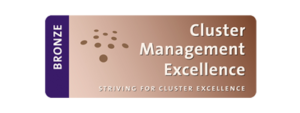What is a cookie?
A cookie is a harmless text file that is stored in your browser when you visit almost any web page. Cookies are used for the website to be able to remember your visit when you go back to that page. Many people may not know that cookies have been used since 20 years ago, when the first web browsers for the World Wide Web appeared.
What is a NOT a cookie?
It is not a virus, trojan, worm, spam or spyware, and it does not open pop-up windows.
What information do cookies store?
Cookies do not typically store sensitive information about you such as credit cards or bank details, photos, your ID number or personal information, etc. The information saved is of a technical nature such as personal preferences, personalised content, etc.
The web server does not associate it with you as a person but rather your web browser. In fact, if you usually surf the web with Internet Explorer and try surfing the same website with Firefox or Chrome, you will notice that the website does not realise that you are the same person because in reality it associates the browser, not the person.
What kinds of cookies are there?
- Technical Cookies: These are the most basic kind, and allow, among other things, to know when it is a human browsing or an automated application, when it is an anonymous user or a registered one, basic tasks for the operation of any dynamic website.
- Analytics Cookies: These collect information on the type of browsing that you are doing, the sections you most use, products consulted, duration of use, language, etc.
- Advertising Cookies: These display advertising depending on the sites you browse, country of origin, language, etc.
What are own and third-party cookies?
Own cookies are those generated by the page you’re visiting and third-party cookies are generated by internal or external providers such as Facebook, Twitter, Google, etc.
What if I disable cookies?
To understand the scope of the effects of disabling cookies, here are some examples:
- You would not be able to share content on that website on Facebook, Twitter or any other social network.
- The website would not be able to adapt content to your personal preferences, as tends to happen in online stores.
- You wuould not be able to access your personal area on a website, such as My account, or My profile or My orders.
- Online stores: It would be impossible to make purchases online, they would have to be done by phone or by visiting the physical store should you have access to one.
- It would not be possible to customise your geographic preferences such as time zone, language or currency.
- The website would not be able to perform analytics on website visitors and traffic, making it more difficult for the site to be competitive.
- You would not be able to write on your blog, upload photos, post comments, or review or rate content. The website would also be unable to know if you are a human or an automated application publishing spam.
- Advertising could not be specialised by sectors, reducing the website’s advertising revenue.
- All social networks use cookies, if disabled, you would not be able to use any social network.
Can I delete cookies?
Yes. As well as eliminating them, they can also be blocked, both in general and by specific domains.
To delete the cookies of a website, you should go to your browser’s settings and there you can find the cookies associated with the domain in question and remove them.
Cookie settings for the most popular browsers
Here we explain how to access any given cookie within the Chrome browser. Note: These steps may vary depending on the version of the browser:
- Go to Settings or Preferences by using the File menu or by clicking on the customisation icon on the top right.
- You will see different sections, select Show advanced settings.
- Go to Privacy, Content settings.
- Select All cookies and site data.
- A list will appear with all the cookies ordered by domain. To make it easier to find the cookies of a specific domain enter part or all of the address in the Search cookies field.
- After performing this filter, one or more lines will appear with the cookies of the website requested. Now simply select it and press X to delete it.
To access the cookie settings of the Internet Explorer browser, follow these steps (these may vary depending on the browser version):
- Go to Tools, Internet Options
- Click on Privacy.
- Move the slider to adjust the level of privacy that you want.
To access the cookie settings of the Firefox browser, follow these steps (these may vary depending on the browser version):
- Go to Options or Preferences depending on your operating system.
- Click on Privacy.
- In History choose Use custom settings for history.
- Now you will see the option to Accept cookies, you can enable or disable them according to your preferences.
To access the cookie settings of Safari for OSX broswer, follow these steps (these may vary depending on the browser version):
- Go to Preferences, then Privacy.
- Here you will see the option to Block cookies to adjust how you wish to block them.
To access the cookie settings of Safari for iOS browser, follow these steps (they may vary depending on the browser version):
- Go to Settings, then Safari.
- Go to Privacy and Security, and you will see the option to Block cookies to adjust how you wish to block them.
To access the cookie settings of the browser for Android devices, follow these steps (they may vary depending on the browser version):
- Open the browser and press the Menu icon, then Settings.
- Go to Security and Privacy, you will see the checkbox to Accept cookies.
To access the cookie settings of the browser for Windows Phone devices, follow these steps (they may vary depending on the browser version):
- Open Internet Explorer, then More, then Settings
- Here you can enable or disable the checkbox Allow cookies.